Forum Home › Forums › Uncategorized Issues › Issues and Error Handling When Starting a SCADA Project
Tagged: #scadacommunicator
- This topic has 11 replies, 3 voices, and was last updated 2 years, 1 month ago by
 Mikhail.
Mikhail.
-
AuthorPosts
-
November 20, 2023 at 9:25 am #13667
Niko
ParticipantHello Mikhail,
I am encountering some issues while initiating a SCADA project and would appreciate any assistance. Here are the specific problems I’ve run into:
Initial Project Launch: When starting the project for the first time, I noticed missing files such as ‘lang’ and ‘Mod’. To address this, I copied these files from the path where scada v6 was installed into the source code path. I’m not sure if this was the correct approach, but it allowed the project to start.
Launching Components: I was able to launch scadaAdmin, scadaServer, scadaAgentApp, and scadaComm. However, when starting scadaComm, the console displayed the following messages:
“Starting Communicator…”
“Communicator is started successfully”
“Press ‘x’ or create ‘commstop’ file to stop Communicator”
After a few seconds, an error occurred at the line commLine.Channel.MakeReady(); with a System.NullReferenceException: “Object reference not set to an instance of an object.” Interestingly, this error did not appear in the console.Configuration Upload Issue: When I attempted to upload the configuration in admin, I encountered an error stating, “Error uploading configuration: InternalServerError: Error while processing the operation.”
I am seeking advice on how to resolve these issues. Any insights or suggestions would be greatly appreciated.
November 20, 2023 at 9:33 am #13668Niko
ParticipantAdditionally, I have another question. If I follow the standard procedure for launching the application, what should I do to complete the missing ‘mod’, ‘lang’, and other XML configuration files after downloading the source code?
November 20, 2023 at 11:44 am #13674 MikhailModerator
MikhailModeratorHello,
Please provide more info how do you launch a project? Screenshots can help.November 21, 2023 at 2:43 am #13677Niko
Participant1.I Build the solutions using Visual Studio in the sequence below.
ScadaCommon,
ScadaAgent,
ScadaComm,
ScadaServer,
ScadaWeb,
ScadaAdmin,
ScadaReport,
OpenDrivers,
OpenDrivers2,
OpenModules,
OpenPlugins,
OpenExtensions.
then I start the ScadaComm with Debug .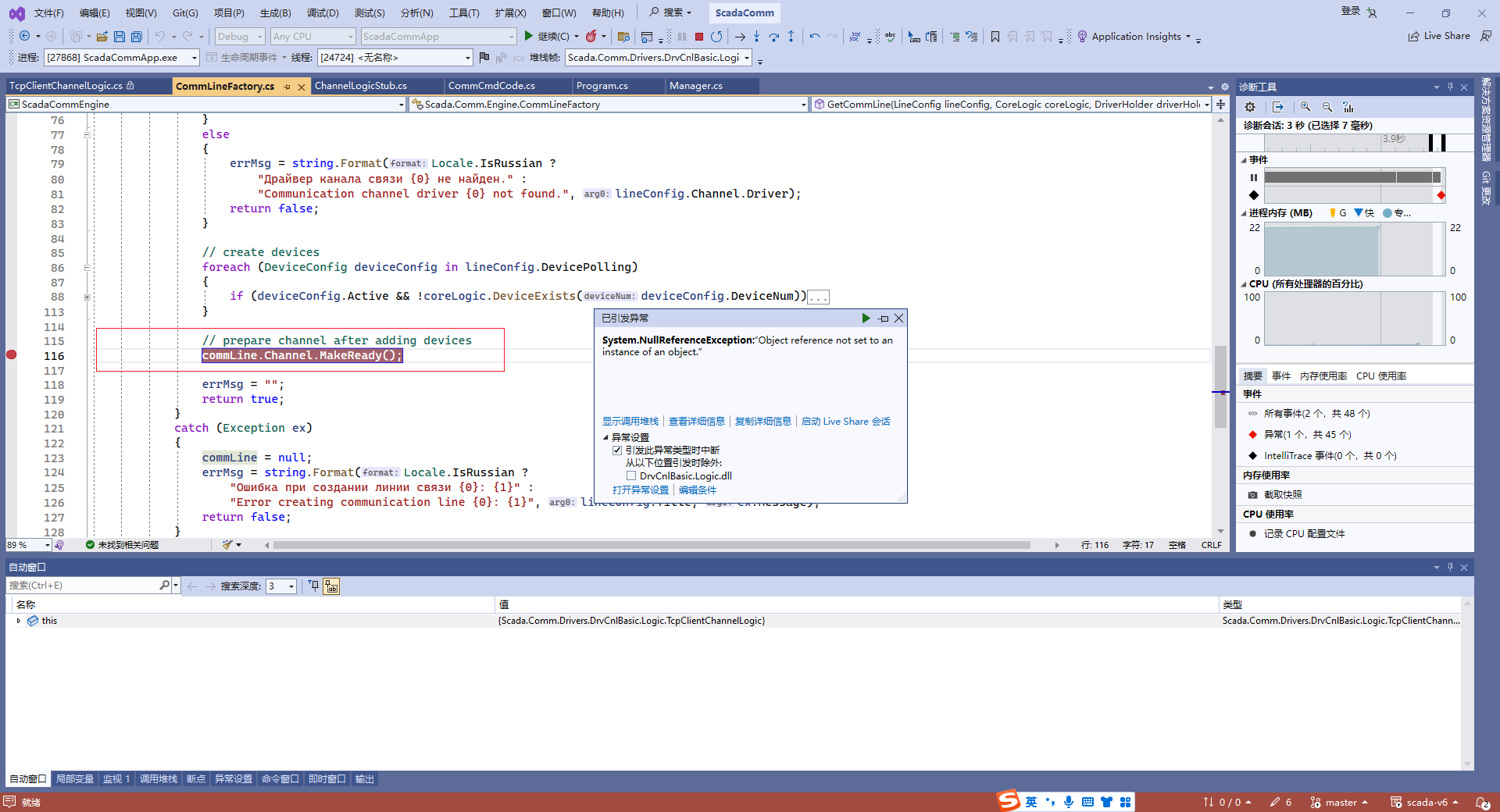 November 21, 2023 at 2:43 am #13678
November 21, 2023 at 2:43 am #13678Niko
Participant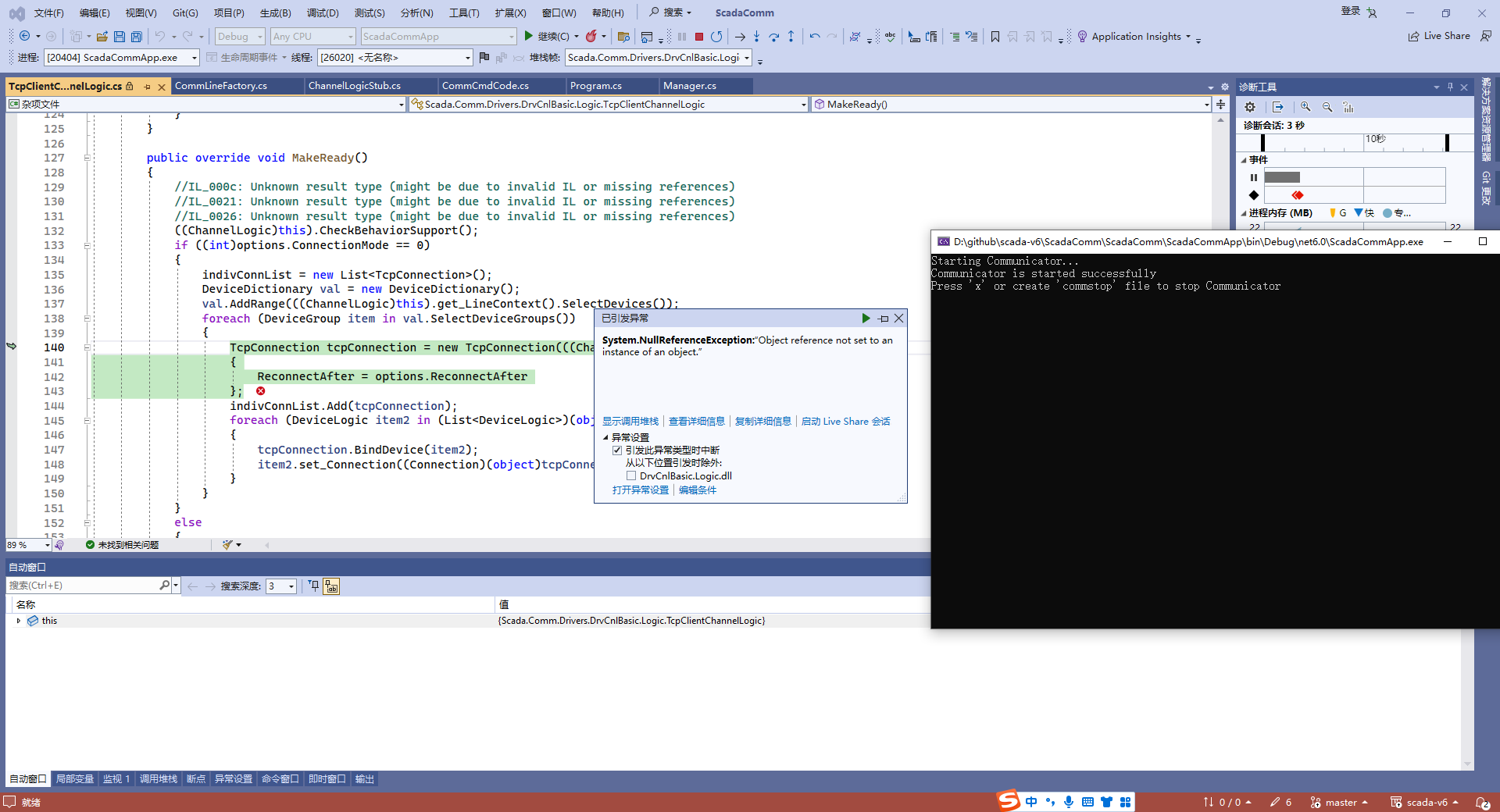 November 21, 2023 at 2:55 am #13679
November 21, 2023 at 2:55 am #13679Niko
ParticipantI made an error with the admin configuration file, but I don’t know why. Can you provide some ideas?
https://sm.ms/image/aWEMyYhdItSDj3BNovember 21, 2023 at 11:31 am #13689 MikhailModerator
MikhailModeratorAfter building the applications you need to copy the output files in the Rapid SCADA installation folder. See the file structure in the distributive package.
To debug applications from VS, use Debug – Attach to Process menu.November 21, 2023 at 11:33 am #13690 MikhailModerator
MikhailModeratorTo run Rapid SCADA *dll, *.xml and other files should be in proper locations.
November 22, 2023 at 10:20 am #13697Niko
ParticipantI’m very sorry for bothering you.
I want to try writing a driver module. After successfully generating it, I placed the .dll files in their respective locations. However, I am unable to use them in the admin. Below are screenshots of my code and my attempt to use it in the admin.
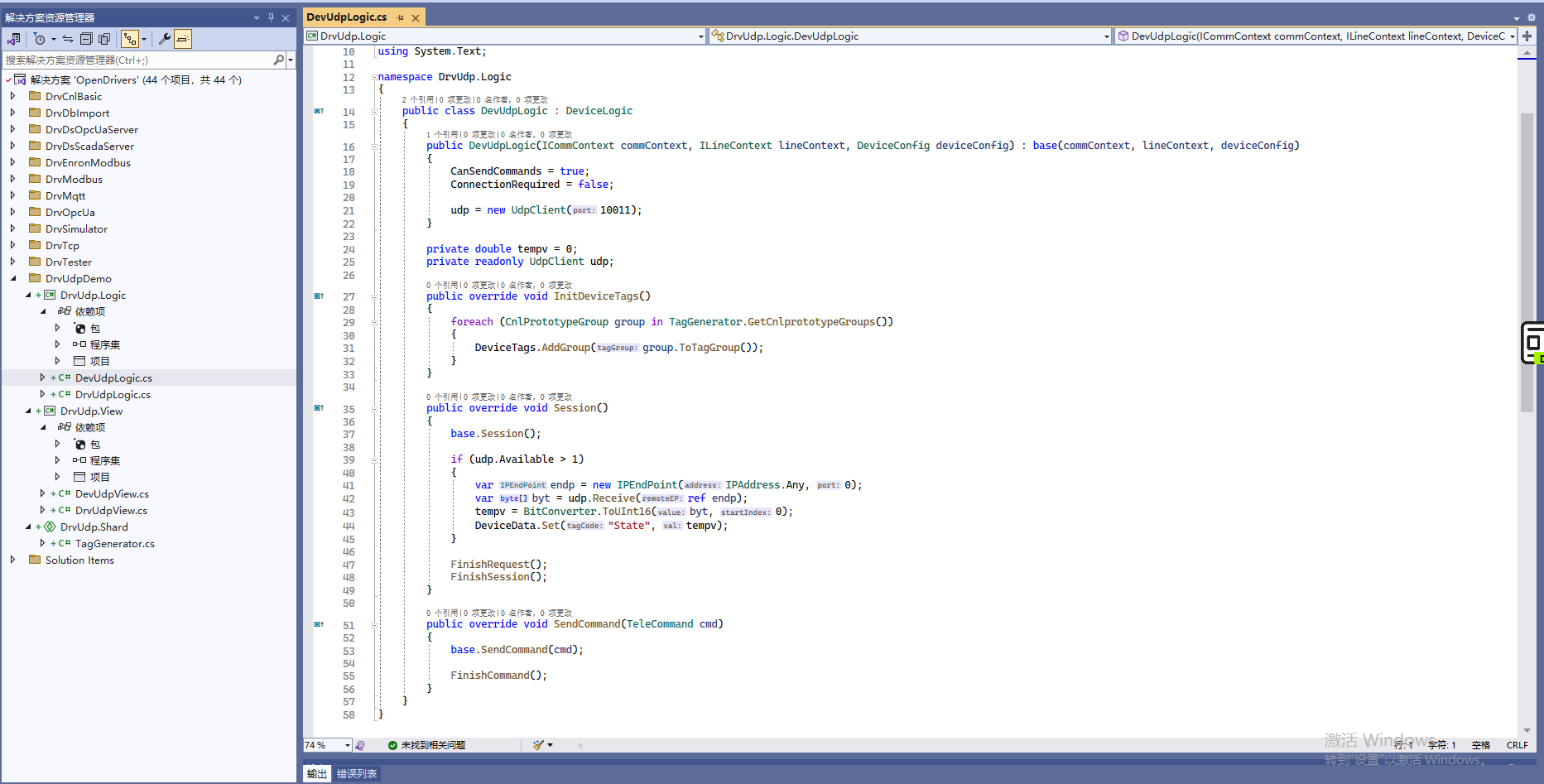
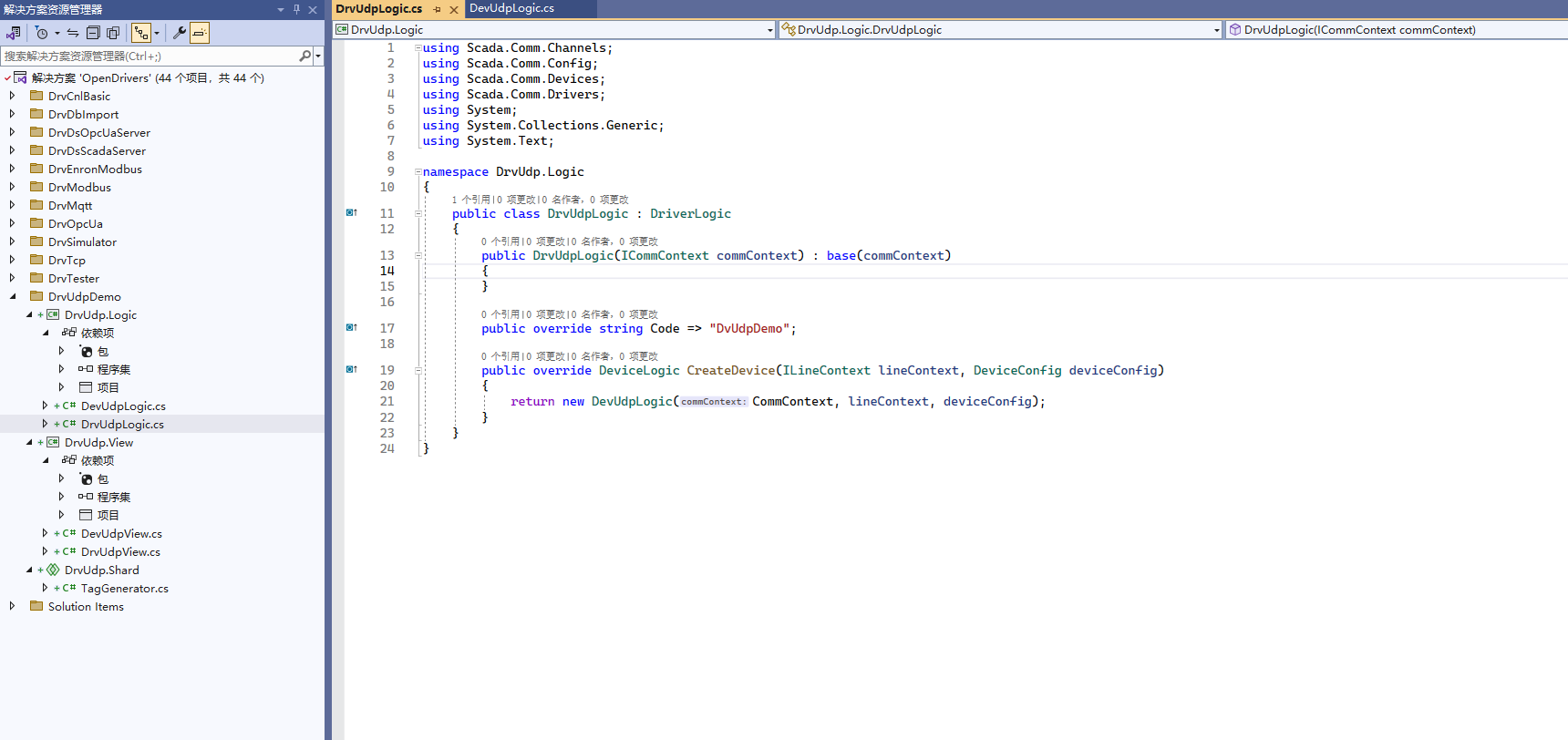
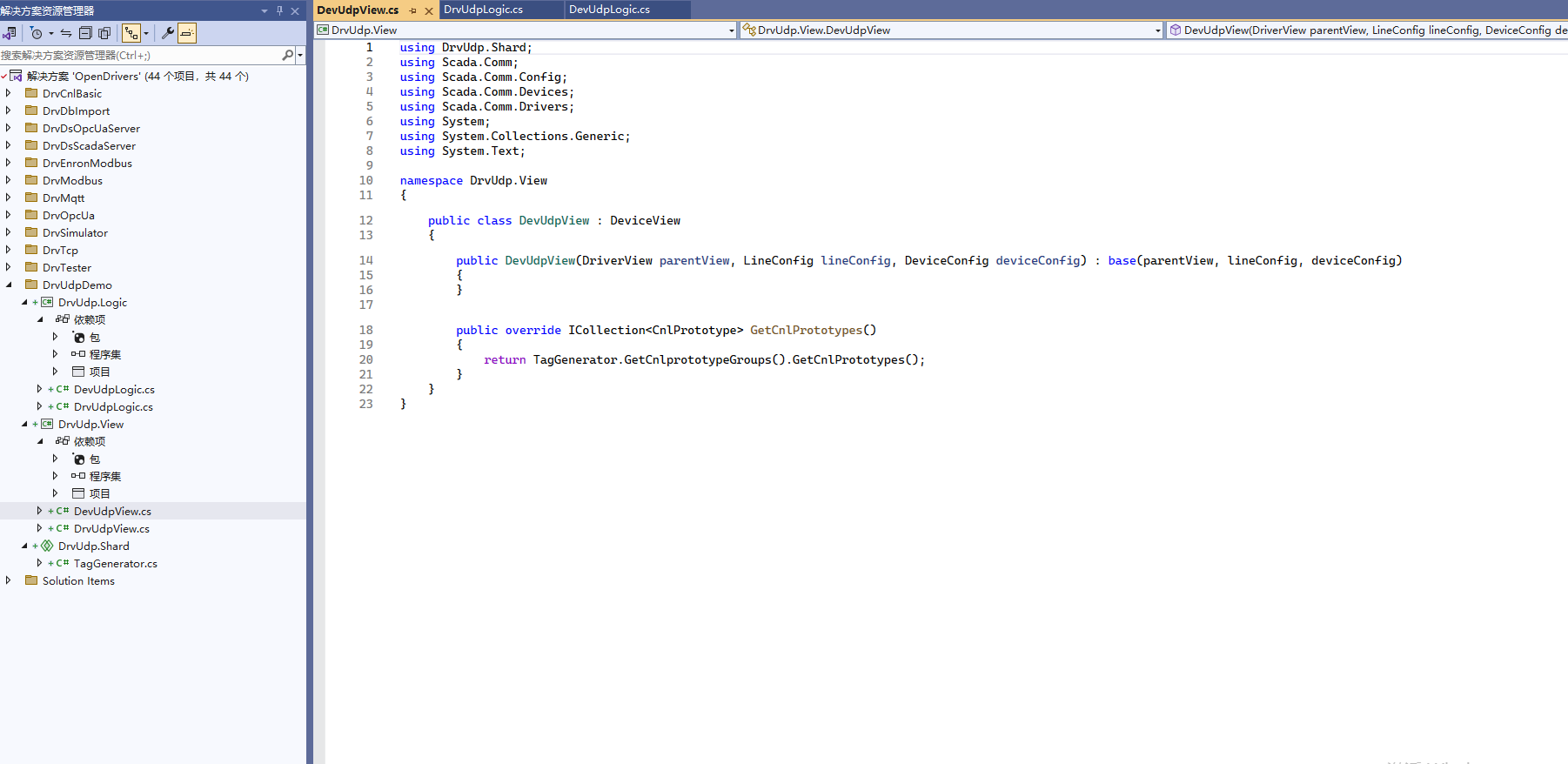
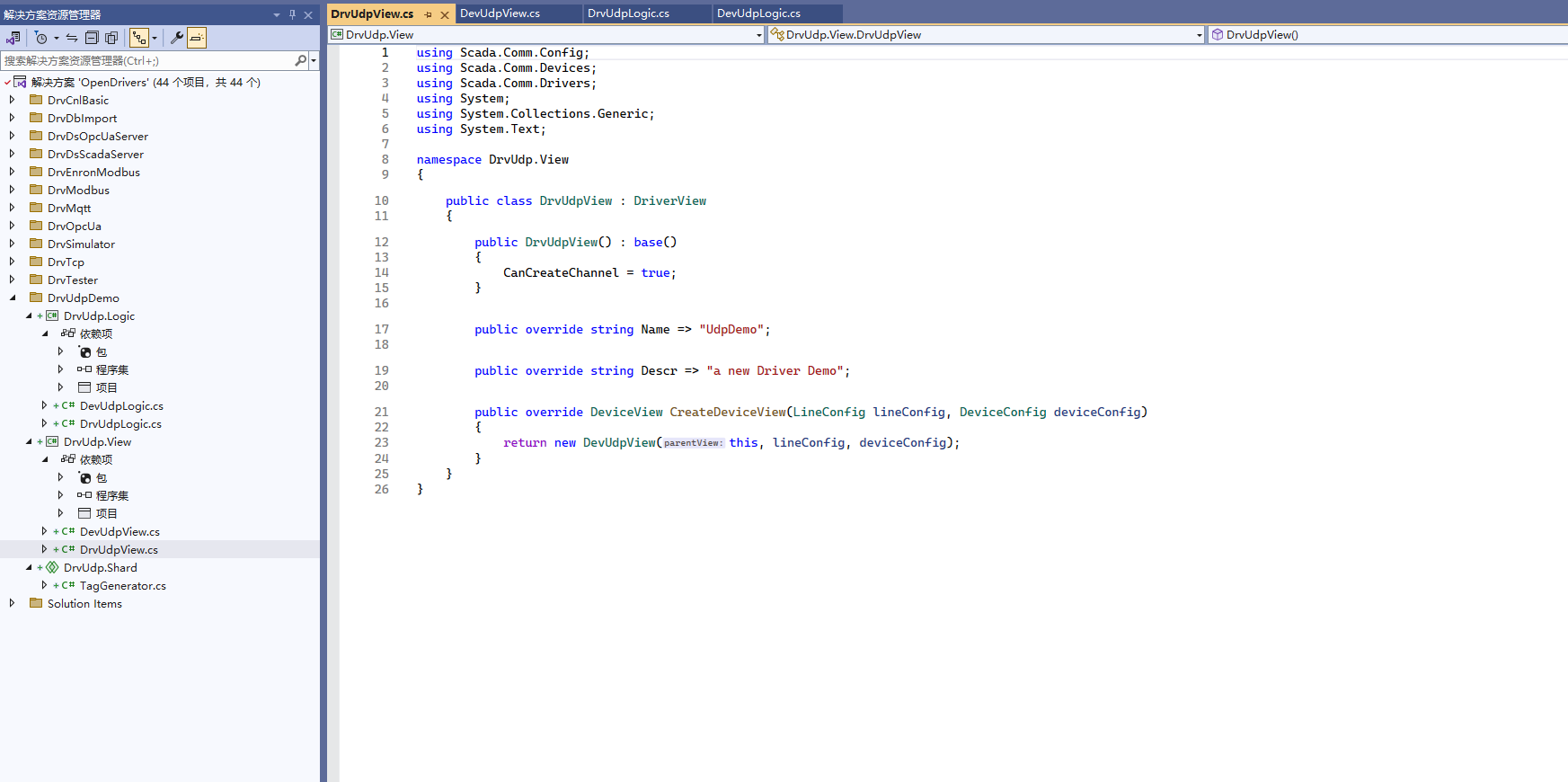
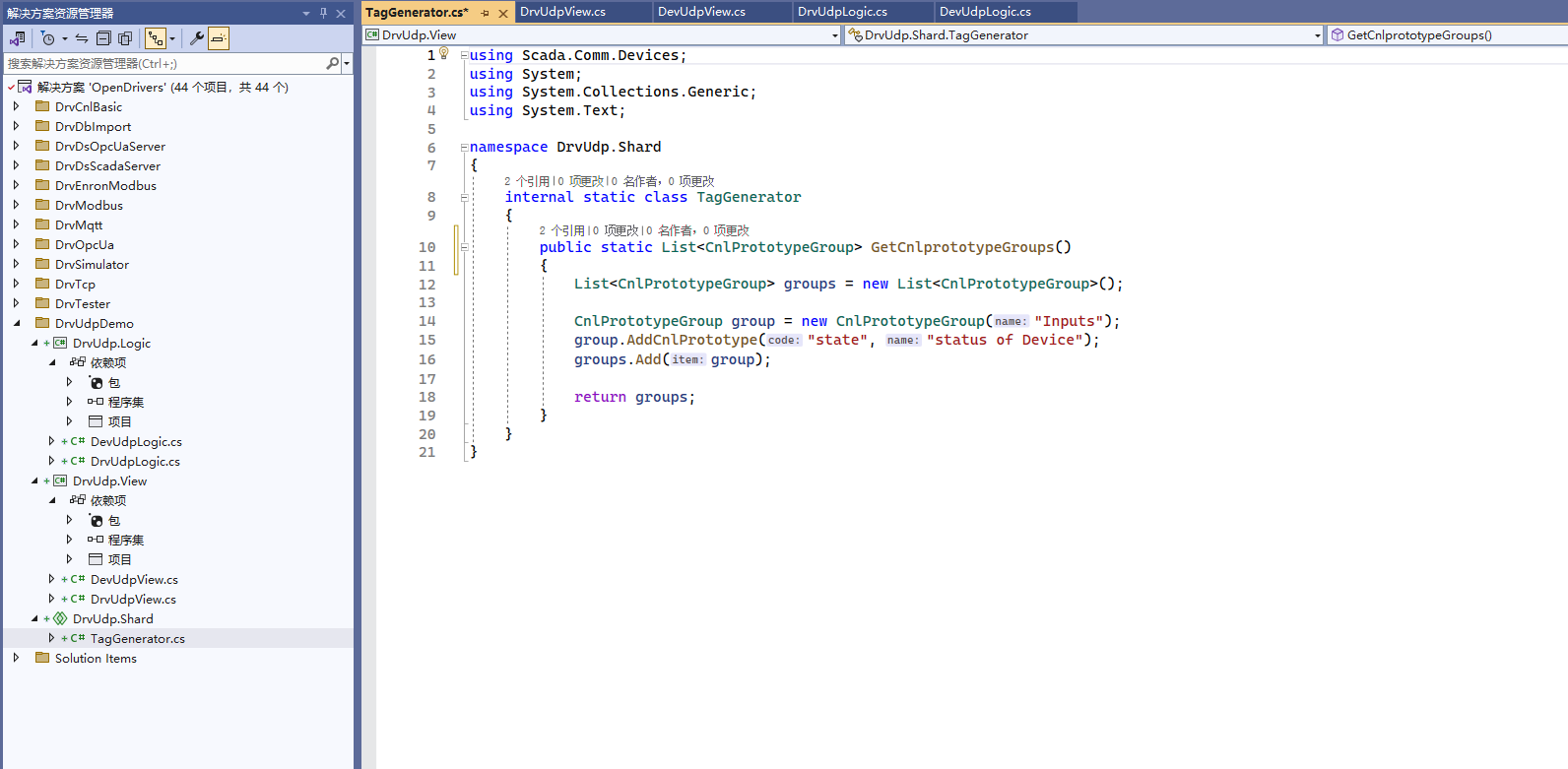
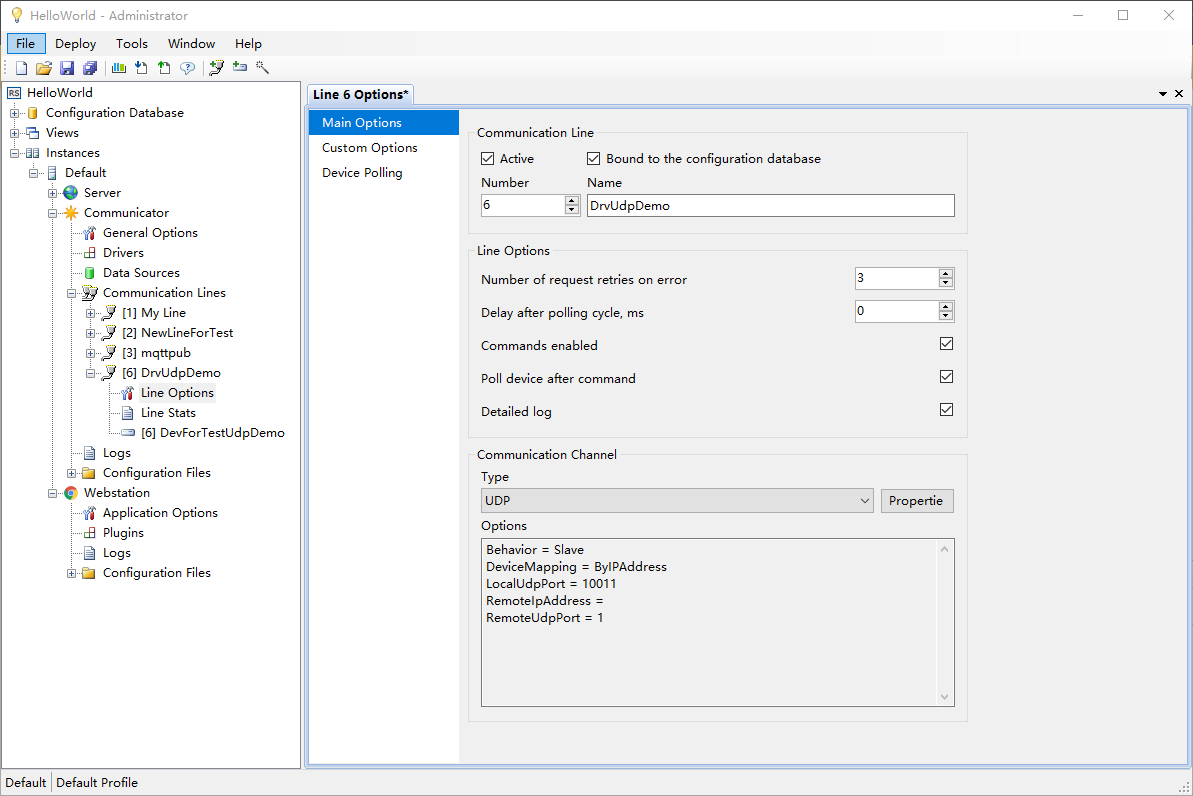
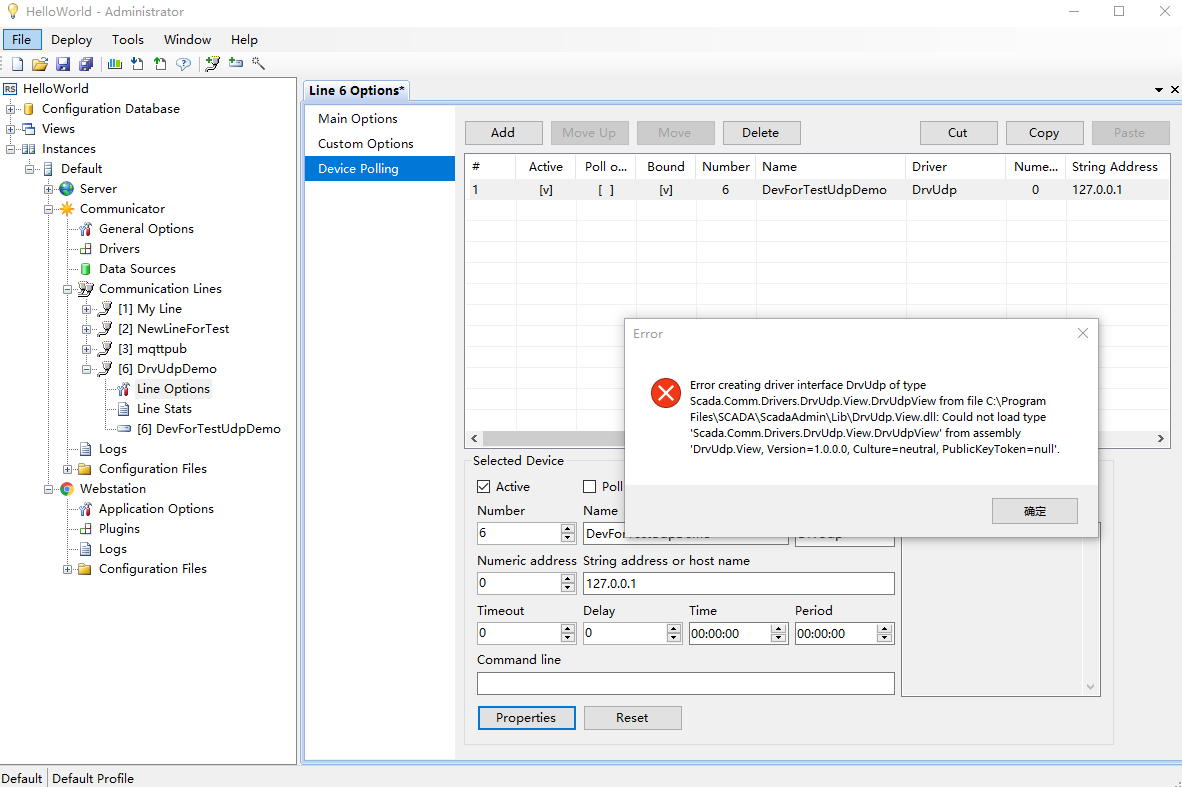 November 23, 2023 at 12:00 pm #13703
November 23, 2023 at 12:00 pm #13703 MikhailModerator
MikhailModeratorFull class name of DrvUdpView must be as written in the error message. You should change the namespace to meet the requirements.
December 1, 2023 at 3:25 am #13758chika
ParticipantHello Mr. Mikhail,
I had a scada communicator error problem, then I tried to run the “Hello world” project but it also didn’t work.
https://drive.google.com/file/d/1H6bTrWVkFmA3d-uNh4iDgRU0sGN7KtOl/view?usp=drive_link
help me please.
thank youDecember 1, 2023 at 9:14 am #13761 MikhailModerator
MikhailModeratorHi,
This topic is about building Rapid SCADA 6 from the source code. Please ask your question in a proper topic. -
AuthorPosts
- You must be logged in to reply to this topic.
